TL;DR: This post includes different free tools, templates, tips, and tricks for the day-to-day tasks of project management.
This is part of a series on Project Management for TTRPGs. Stay up-to-date on this series by subscribing:
Before we dive in
In the past posts you’ve developed a project plan, found collaborators, and onboarded them. This post is a smorgasbord board of tools and tricks for the day-to-day running of a project.
Everything below is free unless otherwise noted.
Quick Aside: Dollars and Dragons Podcast
Back in March, I sat down to talk with Friday about project management and TTRPGs on her podcast and newsletter Dollars and Dragons. Check out the full interview here:
Scheduling
One-on-one calls (Calendly free tier)
For scheduling one-on-one meetings, I get a lot of mileage out of the free version of Calendly. Calendly is a tool that hooks up to a calendar (in my case Google Calendar) and lets folks schedule a meeting time with you. I did 1:1 calls for onboarding collaborators and for one-off meetings to check-in.
What it’s useful for: Prior to Calendly, whenever I wanted to schedule time with people, I’d email them 3 to 5 times that I was available, calculate their timezone manually, and ask them to pick a meeting time. If I was doing this with multiple people at once (say, trying to schedule calls with three people), it was a huge mess if some of them picked the same time or couldn’t make any of the times they suggested. Calendly fixes all of this.
Capabilities: You can add constraints to when others can schedule time with you; for example, you can require they schedule any call at least 2 days in advance, between the hours of 10 am - 6 pm EST, and with at least 15 minutes between each call. The free version’s biggest limitation is that it only lets you make one type of “meeting” that folks can schedule with you, so I can’t let folks schedule both 15-minute and 1-hour meetings with me.
Professional email: As a side note, I created a Gmail email address specifically for my TTRPG professional work, as a way to keep my professional and personal lives separate. My professional email is what my Calendly is hooked up to, and I shared my personal calendar with the professional work calendar to hook everything up. This works well for me and allows me to schedule meetings with folks, schedule around personal calendar events, and avoid sharing my personal email address.
Group Meetings (When2Meet, Doodle)
There are a bunch of tools for scheduling meetings with groups of people. The two I use most often are When2meet and Doodle.
When2meet
When2meet makes a shared calendar where anyone who gets the links can express exactly when they are available:
In this example, you can see:
It’s got my timezone, America/New_York
On the left, I can put in my availability under “Lyla’s Availability”. Here I’ve put that I’m free from 1 pm to 7 pm on Monday.
On the right, it shows me via color vibrancy when different respondents have time that overlaps. For example 1 pm to 3:45 pm on Monday everyone can make a meeting because it’s dark green.
I use When2meet when I have multiple people and I’m trying to find an overlap of time they are all available. As the organizer, you don’t need to pick specific time slots.
Doodle
I find Doodle usually less useful than When2meet; instead of giving respondents a calendar to put when they are free, you provide a bunch of different meeting times and folks vote on when they’re free. It usually takes longer for you to set up (you need to manually input a bunch of different time options). It can be a little faster for your respondents to fill out, but you get less information about everyone’s schedules. I use this instead of When2meet when I have a discrete, small set of possible meeting times available.
Tracking Tasks
A big part of your job as a project manager or project lead is to know and track the “status” of the project. You already have a schedule with the project’s larger milestones. “Task Tracking” is about recording the status of all the different steps of your project, so that when someone asks “Did Madeline finish her edits for draft 2?” you either know the answer or know where to look up that information (preferably without needing to message Madeline).
🔥Tip for Task Tracking
When you’re tracking tasks, save yourself time by designing processes and instructions for your team where it's completely clear if a task is finished without extra work from you. For example, an editor starts commenting on a document and their last comment is 80% of the way through the writing. Does that mean there were no issues on the last 20% of the document or that they haven’t finished editing yet? I often can't tell. Instruct editors to send an email, check a box, or update a status tracker when they finish.
Another example: Let’s say you made a folder called “Drafts” and tell your team to put their first drafts there. If there’s a draft in that folder, can you be sure the writer is done with it? Instead, you could name the folder “Finished_Drafts_READY_FOR_REVIEW” and tell writers to only put their drafts in the folder when they are done writing. A little foresight and clear instructions can save you and your collaborators time and headaches.
Task Tracking Tools (Google Sheets, Notion)
There are a bunch of tools out there for keeping track of tasks. Here’s what I use.
Google Sheets
Google Sheets is not the fanciest solution, but it gets the job done on small or mid-sized projects. A simple approach would be for every task that needs to be done, make a row for it in a spreadsheet. The following template is a simple example, using checkboxes:
For Encounters in the Radiant Citadel, I made a separate task-tracking spreadsheet for different steps of the process. For example, here’s the task tracking spreadsheet I made for our Outline Review/Developmental Editing:
There are a few features of Google Sheets I’ve used here:
Freezing: If you go to View -> Freeze you can freeze columns and rows so they stay on screen as you scroll around. This is for column and row headers. If you sort a column, you won’t end up sorting the header of the column accidentally.
Drop Downs: You can create dropdowns in Google Sheets, as described here.
Conditional Formatting: You can automatically color cells differently using Conditional Formatting, as described here. In the picture above, that’s how I’ve gotten “Not Started” to be white, “In Progress” to be yellow, and “Done” to be green.
Notion
Google Sheets isn’t specifically designed for task tracking or project management. Notion is. I use Notion personally, though I haven't used it to organize a group.
Notion has “databases”, which function like the Google Sheets example above, but with extra superpowers. Get a quick peek in the intro video: Start with Databases. The following video, Database views, demonstrates the reason I often use Notion over Google Sheets: essentially you can make a task tracker, attach dates to those tasks, and easily generate a calendar view or table view for those same tasks.
This set of tutorials talks about using databases in Notion specifically for project tracking: Getting started with projects and tasks.
Free tier: I use the free tier of Notion as a fancy to-do list for myself. For me, the free version of Notion is just on the borderline of being worth it for group projects. The cons are that you’re limited to inviting 10 guests to your group project on the free tier, so if your team grows past that then you’re stuck either paying for a subscription or being in a tricky sharing situation. Guests can view and do some minimal editing of tasks, but they aren’t fully equal users (they can’t add their own tasks for example).
Check-Ins (Discord, Google Groups)
I’m using a “check-in” as a catch-all phrase for regular, scheduled communications with your team. This is both to share information, but also to know how things are going.
Reminders
A simple way to stay on track, set expectations, and proactively ask if things are falling behind is to send out reminders.
Reminder Basics:
Make sure to include exactly who needs to do what and the deadline (including timezone information if that’s pertinent). Bold or highlight this information.
If teammates need to do multiple things, include numbered steps so they don’t miss tasks.
Give folks instructions on what to do if they know they’re going to be late.
Here’s an example (slightly edited/redacted) reminder from Encounters:
[REQUIRED | All Writers] Outline writing is officially underway. Similar to pitches, make a copy of this document and feel free to get started: <link redacted>
Completed outlines are due end of day 9/28 in the Completed Outline folder: <link redacted>
If you need help or are running behind, email me at <redacted>
Discord Reminders:
You can make an #announcements channel that only you have permission to post to.
Set up Discord roles for any groups of people that all need to be notified together (such as all of your writers, so you can tag @writers).
HammerTime lets you pick a date and time in your local time zone and generates a timestamp to use in a Discord message that displays the time for readers in their time zone. It's amazing and I use it for all of my Discord timestamps.
If you need people to vote on something, you can use emoji reactions on Discord to run a simple poll.
Email Reminders: For Encounters, I created a Google Group for everyone working on the project and sent emails to this address.
Regular Meetings
Regularly scheduled meetings are another way to check-in. My sense in the freelancer-heavy TTRPG space is that they’re nice, difficult to schedule, and not essential to moving a project forward. That said, if you’ve got a few leads who need to coordinate, it might make sense to routinely meet every few weeks.
Whoever is leading the meeting (likely you) should come in with a list of discussion items or questions. Your goal with discussing anything is to come to a decision and/or record action item.
Share early: Depending on how complicated your decision-making is, it can be helpful to share any questions or discussion items before the meeting so that participants can come in with answers and opinions (instead of making them up on the spot!).
Decisions: Discussion is (usually) pointless without eventually coming to some decision (even if the decision is “we’re not going to change or do anything differently”). Whenever you make a decision, clearly communicate that and write it down. In my cooperative house meetings, we use a quick hand signal check-in before making any decision, to make sure everyone is enthusiastically on-board and we don’t ignore quieter members. This is useful for more complex or contentious decisions:
Thumbs up: The person agrees to the decision.
Thumbs middle: The person is open to the decision or suggestion but has questions or concerns. Let them speak and get clarification.
Thumb down: The person disagrees (in my co-op this is a “veto”) with the decision or suggestion in its current format; the group works together to come up with a new solution.
Action Items: An Action Item is a small to-do including what needs to be done, who is responsible for doing it, and when it should be done by. When you come to decisions, determine whether anyone needs to do anything because of the decision you just made. For example, if you decide to hire a cover artist, there might be an action item to write an art brief for the cover. Sometimes you can’t come to a decision and that also means you need an action item - maybe you’re debating which cover artist to hire, but you don’t know how much each of them costs and therefore can’t make a decision. This could prompt you to make an action item to have Ethan contact each artist for their rates by the next meeting.
Always take notes: Every project I run has a single meeting notes document. Every time we meet, I record the date and at minimum any decisions and action items. I keep the action items separate as a list at the top of the notes document. Every meeting, either at the start or end, I go over the action items, cross off completed items, and remind participants of incomplete action items.
Asynchronous Check-Ins
Sometimes having a whole team check-in is impossible or impractical, but you still want to get updates from folks on your team. I used to do asynchronous check-ins when working with remote teams, which meant that every Monday before 10 am EST, everyone would post:
What they finished
What they're working on next
Any problems or questions they have
Miscellaneous
Google Groups and Sharing Documents
“Sharing” is the Google Documents concept of who can access a document you create. I only share documents with people who need to see them and rarely use the “Anyone with the link” option as this means literally anyone in the world could read your document:
Sharing can be annoying though. For example, let’s say you have five documents in different parts of your Google Drive you want to share, and you have ten collaborators. You’d need to go into each document and add all ten collaborators individually. If you added an eleventh collaborator, you’d need to go back to all five documents and add the extra collaborator to each.
A better solution is using a Google Group. I already mentioned creating a Google Group as an email list, but there’s another handy aspect of a Google Group: you can share documents with Google Groups. The benefits of this are:
When you share a document, you only need to type in one email address (the Google Group address) and then it is shared with everyone in the group.
If you add someone to the Google Group, then they gain access to the documents shared with that Google Group. Similarly, if you remove someone from a Google Group, they lose access.
Google Forms
Google Forms are an easy way to create online forms. I’ve seen TTRPG folks use them as applications for jobs, awards, or grants and to gather survey data. As a project lead, I’ve used them to have folks “sign” a contract and to gather information about my collaborators. One essential tip is to always double-check your form settings.
Here are a few settings to be aware of:
“Allow response editing” lets people change their responses after submission. I generally flip this to on when I’m using forms to collect information from my collaborators. If there’s a deadline, I’ll generally let folks keep editing their responses up until the deadline, then turn off form responses (which is an option you can find in the Responses tab)
“Limit to 1 response” is off by default, which can lead to some silly results. Let’s say you’re using your Google Form as an application form or to collect survey data. This would allow the same person to apply multiple times or answer your survey questions multiple times. For most of the work I’m doing, I flip it on.
“View results summary”, if turned on, allows people to see each other's submissions. Make 1000% sure this is turned off if you’re using Google Forms for an application process or for collecting any sensitive information.
Google Document Templates
If you’re using Google Docs, you can send a link that prompts the viewer to make a copy of the document. This is great for sharing templates. For example, if your template url is:
https://docs.google.com/document/d/1kbvddcrsJDinMspnZ4THkjONqdtGzj-OCQXbMJ2hfNQ/edit
You can replace the /edit ending with /copy:
https://docs.google.com/document/d/1kbvddcrsJDinMspnZ4THkjONqdtGzj-OCQXbMJ2hfNQ/copy
Resulting in these instructions when the user clicks on the link:
Conclusion
That’s a sample of some of the tools and ways I organize my projects. Take what is useful, and leave the rest – the best process, the best tool, is the one that works for you.
Are there any tools or websites that are game-changers for you? If so, I’d be interested to know, please share in the comments!
Quick Life Update and Shout Outs
It’s been a busy few weeks working on the Jukebox Kickstarter (the pre-launch page should be live soon - stay tuned), traveling back to my hometown for a lovely wedding, and working on a few commissions I hope to post about soon!
My amazing cover artist for Jukebox, Lia (iliadele) has been hard at work on the Jukebox cover. Here are some early sketches, more coming soon!
One commission I’m working on is a workbook version of the content in this blog that is part of the Big Bad Con Zinethology. My submission is called “The TTRPG Collaboration Workbook”. I hope to put it up on itch.io after the con in September!
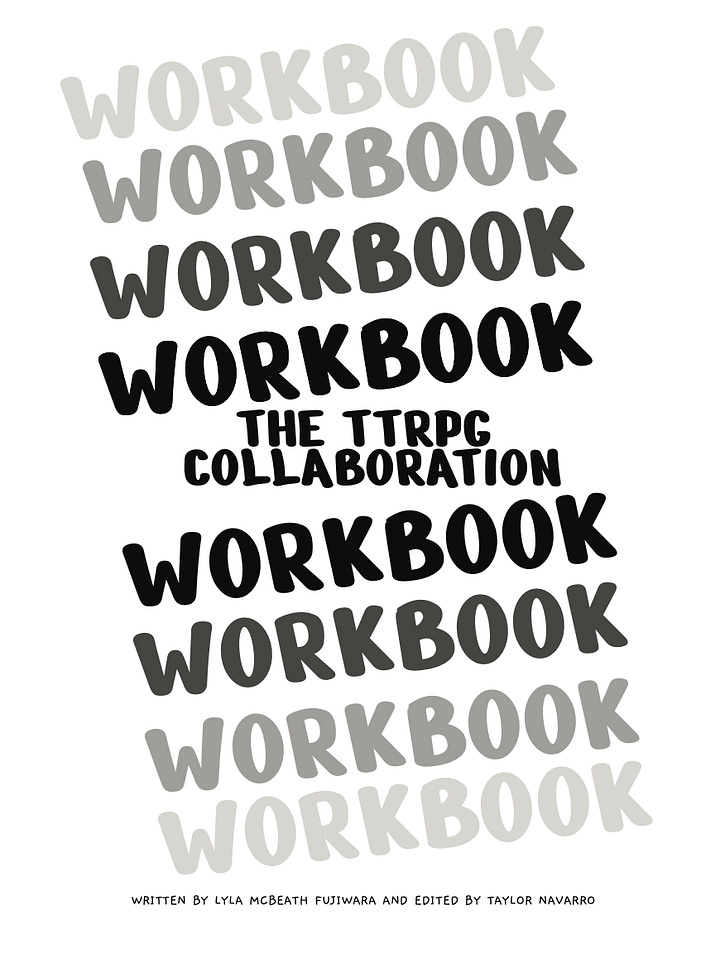
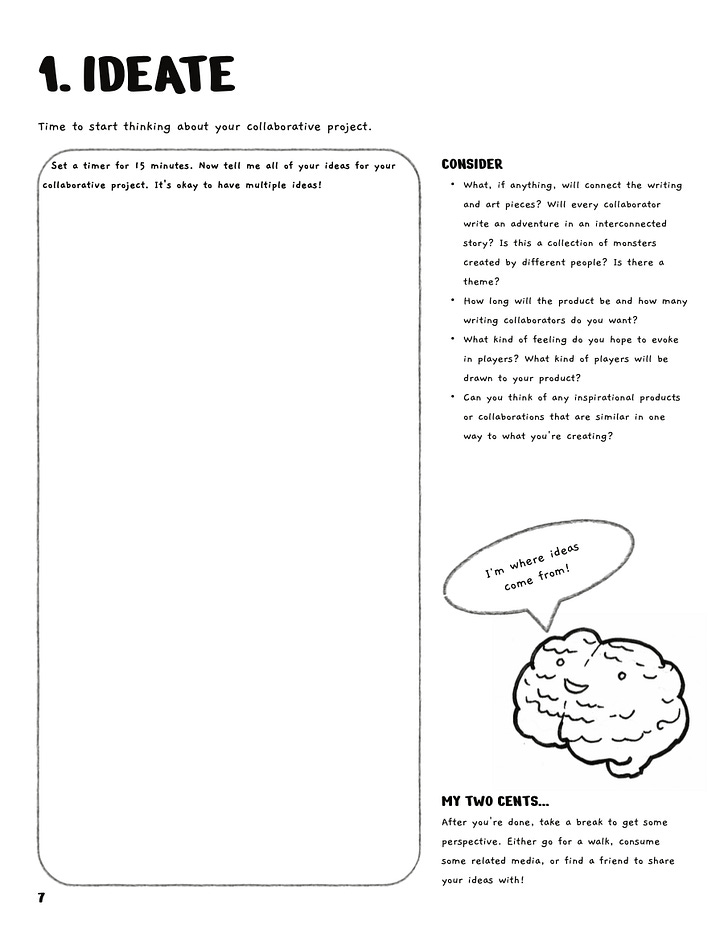
The zine was edited by the indomitable Taylor Navarro. Speaking of Taylor, she recently released an indie TTRPG of her own, Family Album, which is a solo TTRPG where you use a deck of cards to explore a parent-child relationship through photos. It’s a sentimental, sweet, and deeply personal game. Check it out!
Finally, I’m proud to announce that Out of Luck was recently featured in a D&DBeyond community spotlight as one of the “5 One-Shots to Play This Summer”
Alright, that’s all for now. Thank you for reading and keep an eye out for the Jukebox Kickstarter pre-launch!
Thank you to Emilie Roberts (aka Professor Legs), my dancing, roller derbying friend, for her help editing!
Over and out,
- 🫙 👁️ 👁️

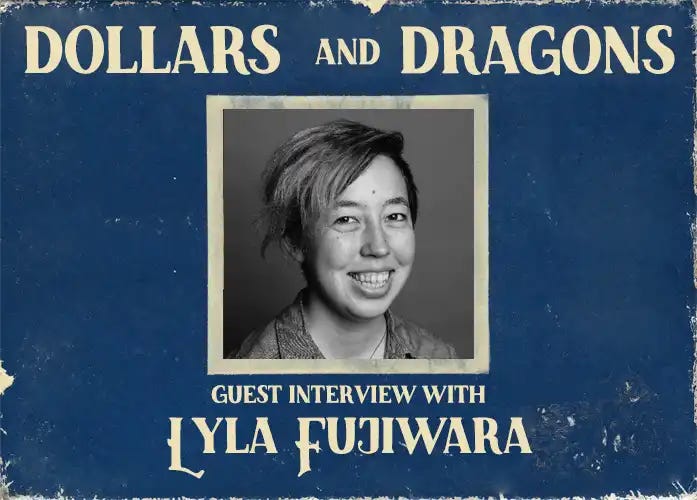







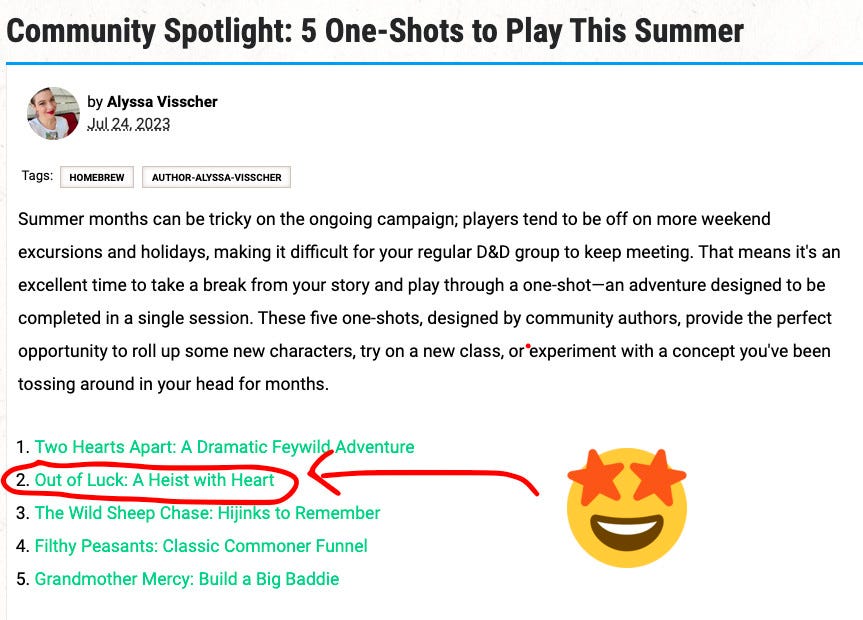
The Zone is seriously one of my favorite games, so I'm psyched this is helpful!
This is absolute GOLD Lyla! Thank you so very much for sharing this! 😊🙌